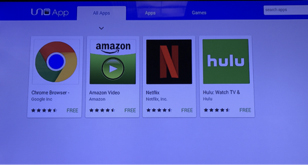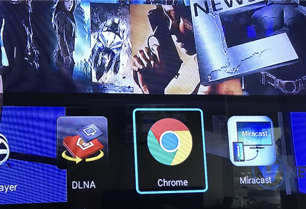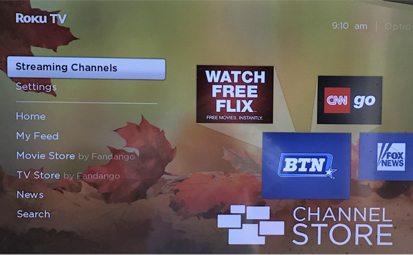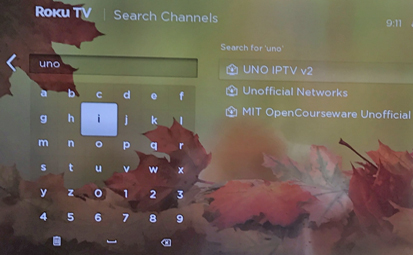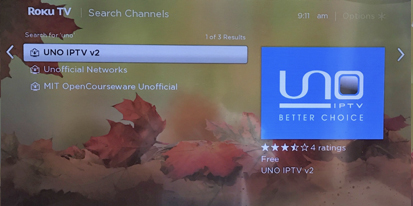UNO box may be returned within 14 days from purchase date for a full refund of the purchase price. Shipping and handling costs are not refundable. Terms of this return policy are subject to change. The UNO box carries a one-year manufacturer's warranty from the purchase date. The one-year manufacturer's warranty only implies to manufacturer defects and does not cover water damage, normal wear and tear, and negligence. This return policy applies only to UNO box.
Equipment to be exchanged requires 2 business days for verification and processing before a replacement product is sent out to you.
Refunds of the box will be issued in the same form of payment originally used for equipment or service purchase.
Return or Exchange Requirements:
The UNO box and antenna must be returned in like-new condition (e.g. no cracks, scratches, liquid damage, or other damage). Return must include original packaging with all original kit components.
Return Instructions:
Please note that the instructions below applies only if you purchased directly from us. If you purchased from an agent, you must contact the agent for equipment return or service cancellation.
- Contact Customer Care: 1.844.885.5000 for RMA information before sending the equipment
- Ship the equipment and all original package contents to the following address:
Attn: UNO Returns
14241 Commerce Dr.
Garden Grove, CA 92843
Note:
- You are required to pay for return and exchange shipping cost. We recommend that you use a prepaid shipping service (i.e.: no CODs that providing a tracking system for example: FedEx, UPS, or Certified Mail through the U.S. Postal Service)
- This address is ONLY intended for product return and exchange. No written correspondence should be sent to this address
- UNO NETWORK LLC will reject packages that arrive with "postage due"
- UNO NETWORK LLC is not responsible for lost or mishandles packages
Other Conditions:
Return products that do not comply with this return policy, including equipment returned more than 14 days from the purchase date will not qualify for a refund and may be shipped back to you at your expense.
Please allow up to eight (8) weeks to receive your credit card refund. Your fund will be applied to the credit card account that your purchase was initially charged.





 .
.